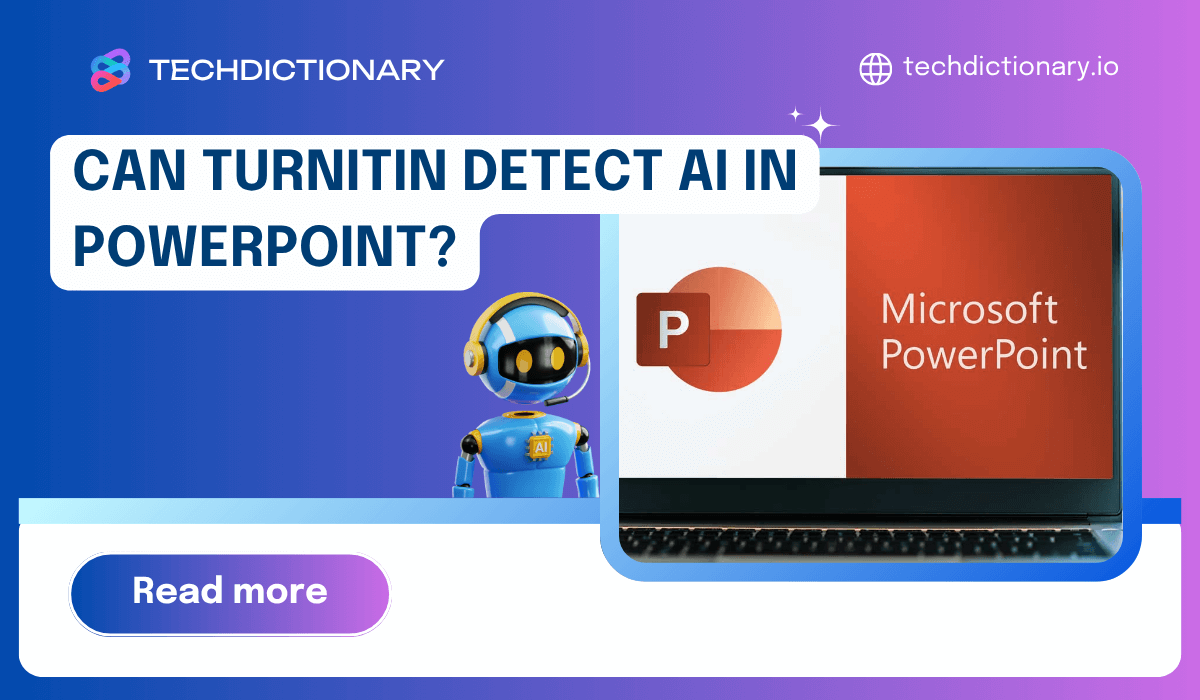
Are you considering using AI for your PowerPoint slides, but worried about Turnitin detecting it? As AI tools change the way we create presentations, many students and professionals are left wondering: Can Turnitin detect AI in PowerPoint?
In this breakdown, we’ll dive deep into how Turnitin processes PowerPoint submissions, reveal practical tips to ensure your work is original, and offer actionable advice to maintain integrity while crafting engaging slides. Let’s get started!
Yes, Turnitin can detect AI-generated content in PowerPoint presentations by analyzing the editable text within the slides. When you submit a PowerPoint file, Turnitin renders the slides and extracts the text layers for analysis. It only processes text that is visible and editable, while non-text elements such as images, videos, or embedded charts are excluded. Additionally, AI-generated content that closely mimics human writing may still pass undetected unless it exhibits common patterns found in other AI-generated work.
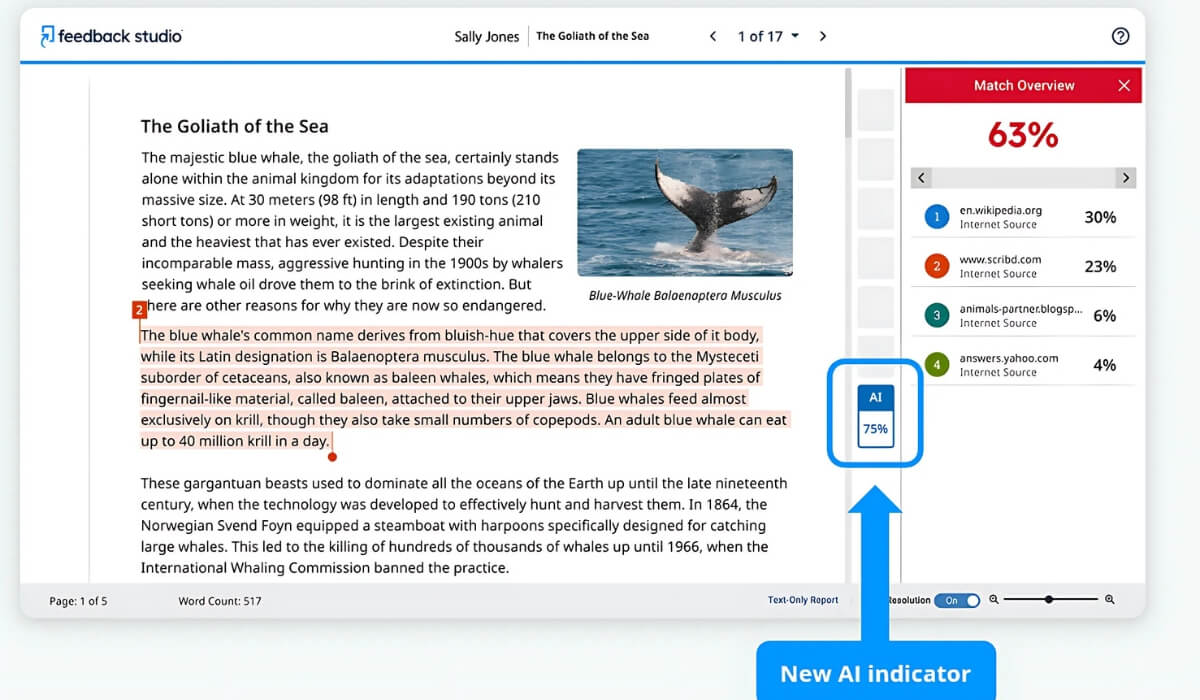
Turnitin AI Detection Interface (Source: University of Lincoln)
In addition to AI detection, many users also wonder whether Turnitin can effectively detect plagiarism in PowerPoint presentations.
You may be interested in: Can Turnitin Detect Screenshots and Images? A Clear Explanation
Yes, Turnitin can detect plagiarism in PowerPoint presentations to some extent. It extracts editable text from slides—like titles, bullet points, and paragraphs, and checks it against its database. If unoriginal content lacks proper citation, it appears in a “Similarity Report.” However, Turnitin does not analyze non-editable formats such as images, screenshots, or videos. While plain text copied from sources is likely to be flagged, media-based content might evade detection, especially if it resembles human writing.
How Does Turnitin Convert PowerPoint Files into Static PDFs?
When you upload a PowerPoint file (.ppt or .pptx) to Turnitin, the system does not analyze the presentation in its original, dynamic format. Instead, it renders the slides and extracts the editable text for analysis.
Through this rendering process, Turnitin captures text from:
This ensures that the extracted text can be consistently analyzed for both text similarity and AI writing patterns, regardless of the presentation’s original layout or formatting.
You may be interested in: Can Teachers Detect AI in PowerPoints? What you need to know!
Primarily, the Similarity Report will flag matching text on the slides. This covers all that editable text we just discussed—your titles, the bullet points you’ve crafted, and any paragraphs or content within text boxes or shapes. If this text matches sources in Turnitin’s database, it will be flagged as a potential match.
However, Turnitin typically does not check the speaker notes section of the PowerPoint file. To include those notes in the similarity check, save your PowerPoint as a PDF with the “Notes Pages” export settings and submit that PDF to Turnitin for a more thorough report.
You may be interested in: How to Reduce Similarity Score On Turnitin? 7 Tips To Reduce
Here are 7 practical tips that can help you outsmart the system while maintaining your academic integrity:
AI-generated text can sometimes come off as a bit formal, so adding your flair can make it shine! Plus, it helps keep things feeling genuine and reduces the chances of it being flagged.
Citations are essential to avoid plagiarism. Always credit ideas, quotes, and data that aren’t yours. If you struggle with citations, tools like Paperpal can assist, supporting over 10,000 styles, including APA, MLA, and Chicago.
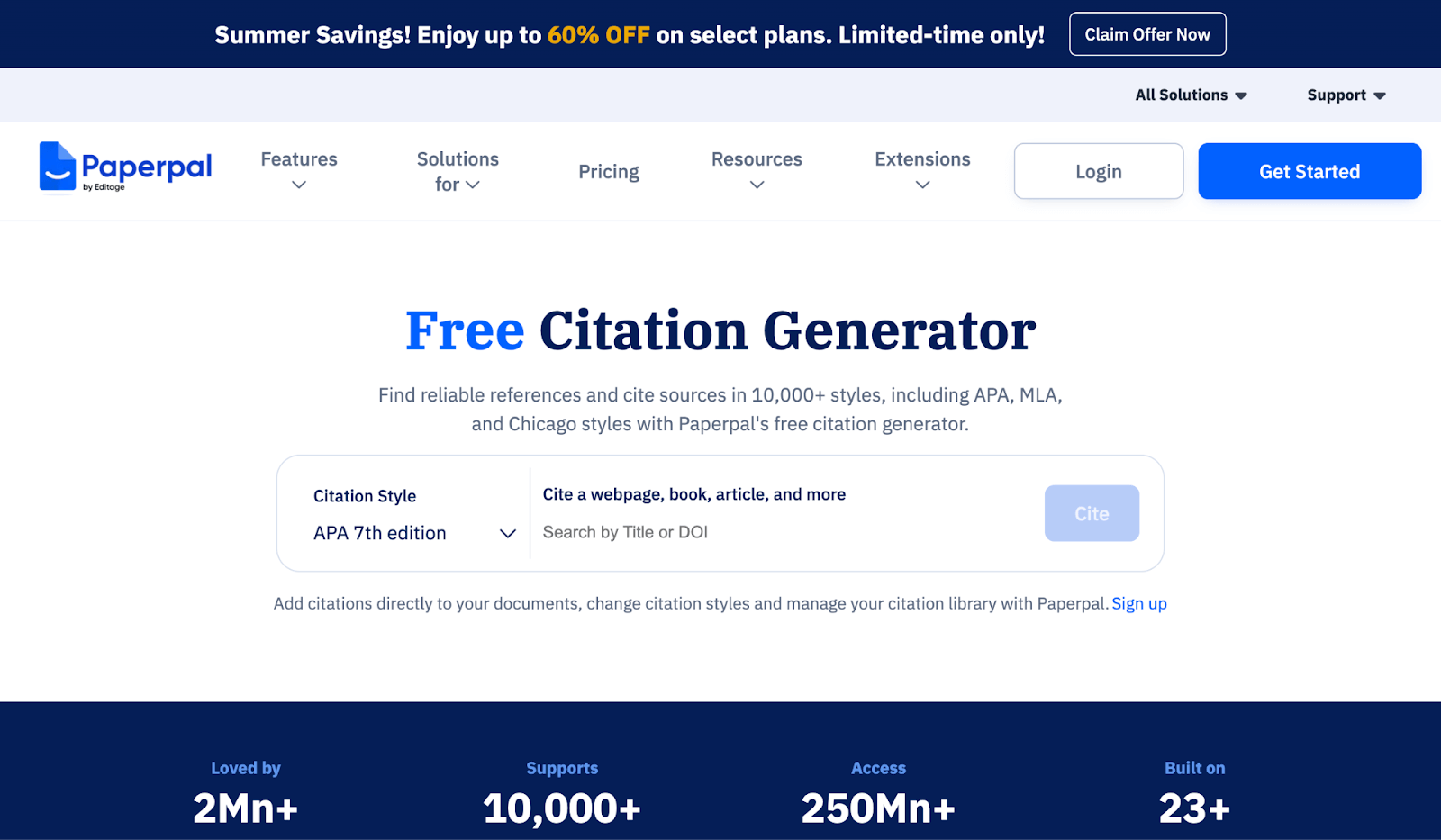
Paperpal Interface
AI-generated text often lacks nuance and can sound overly formal. To improve readability and ensure a more natural tone, you can use tools like StealthWriter or Undetectable AI. However, always prioritize transparency and academic integrity when using AI humanize tools.
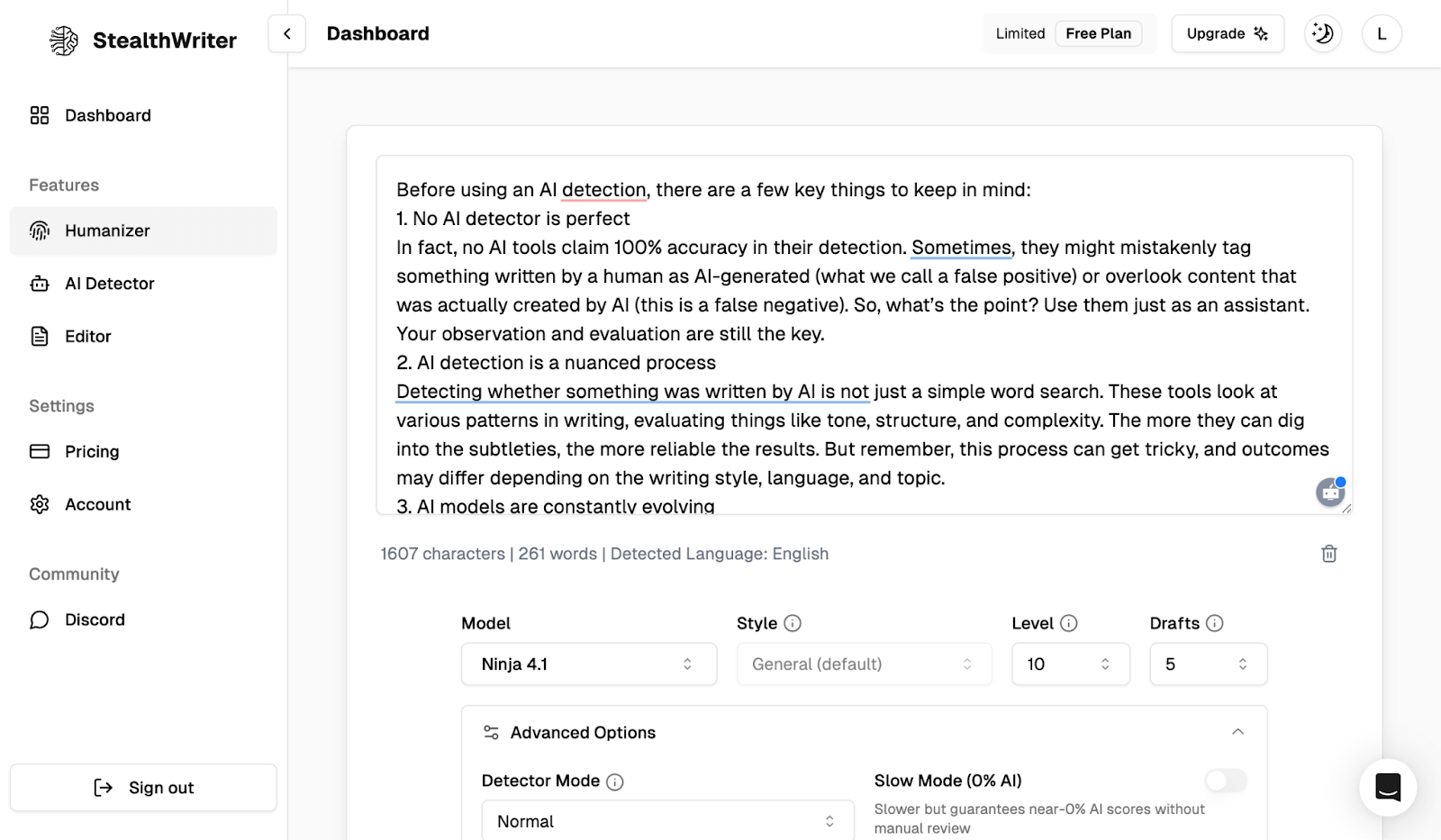
StealthWriter Interface
Using multiple AI and plagiarism detection tools can help review your presentation for unintentional plagiarism or AI-generated patterns. While Turnitin is effective, complementing it with tools like Originality.ai or Winston AI can help identify any potential similarities or AI-related patterns, providing a broader perspective on your content’s originality.
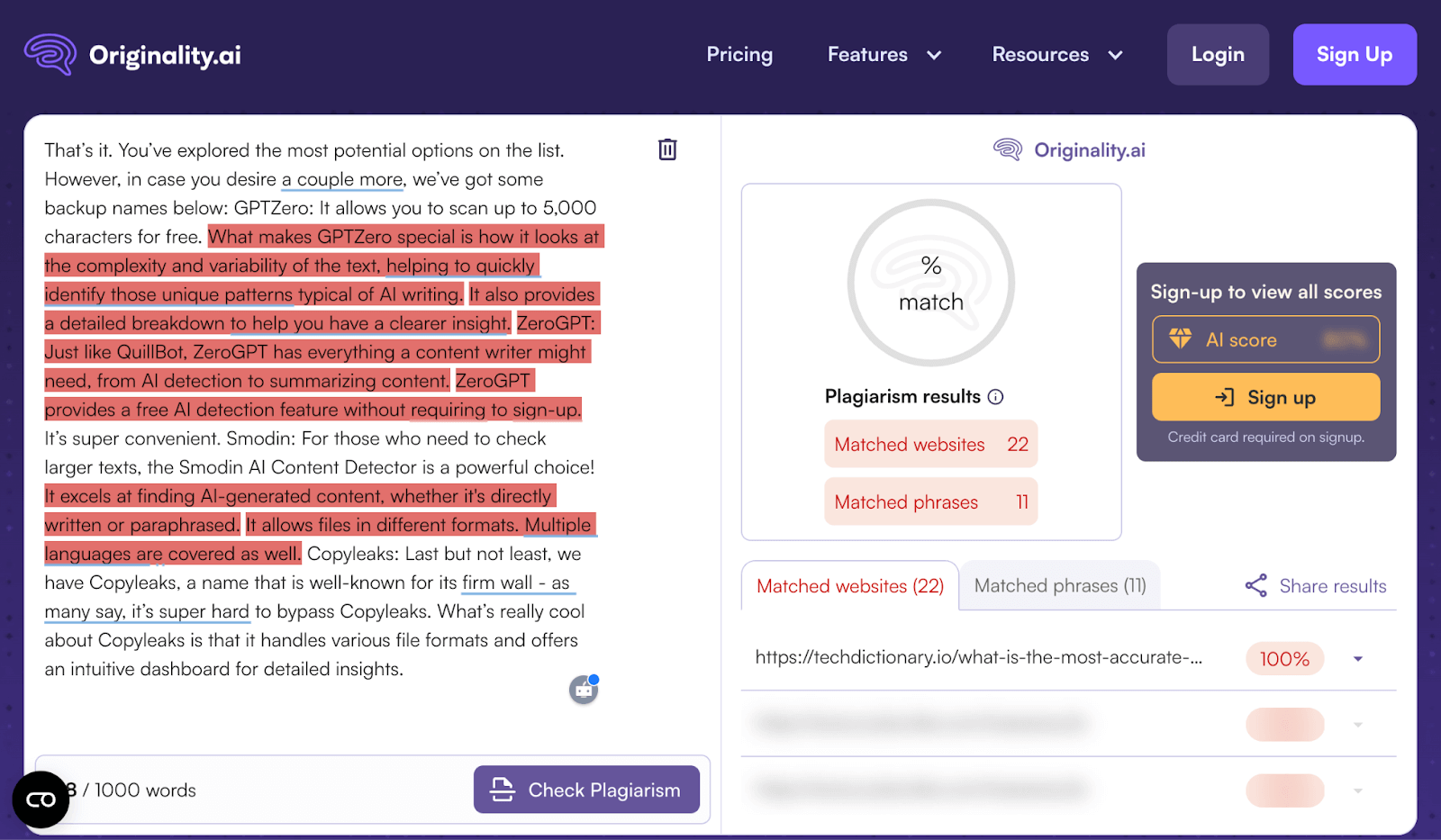
Originality.ai Interface
To enhance the authenticity of your content, focus on revising sentence structures, swapping out generic phrases, and fine-tuning your tone to sound more human. You might consider utilizing tools like editGPT for on-the-spot suggestions, enhanced vocabulary, and grammar improvements.
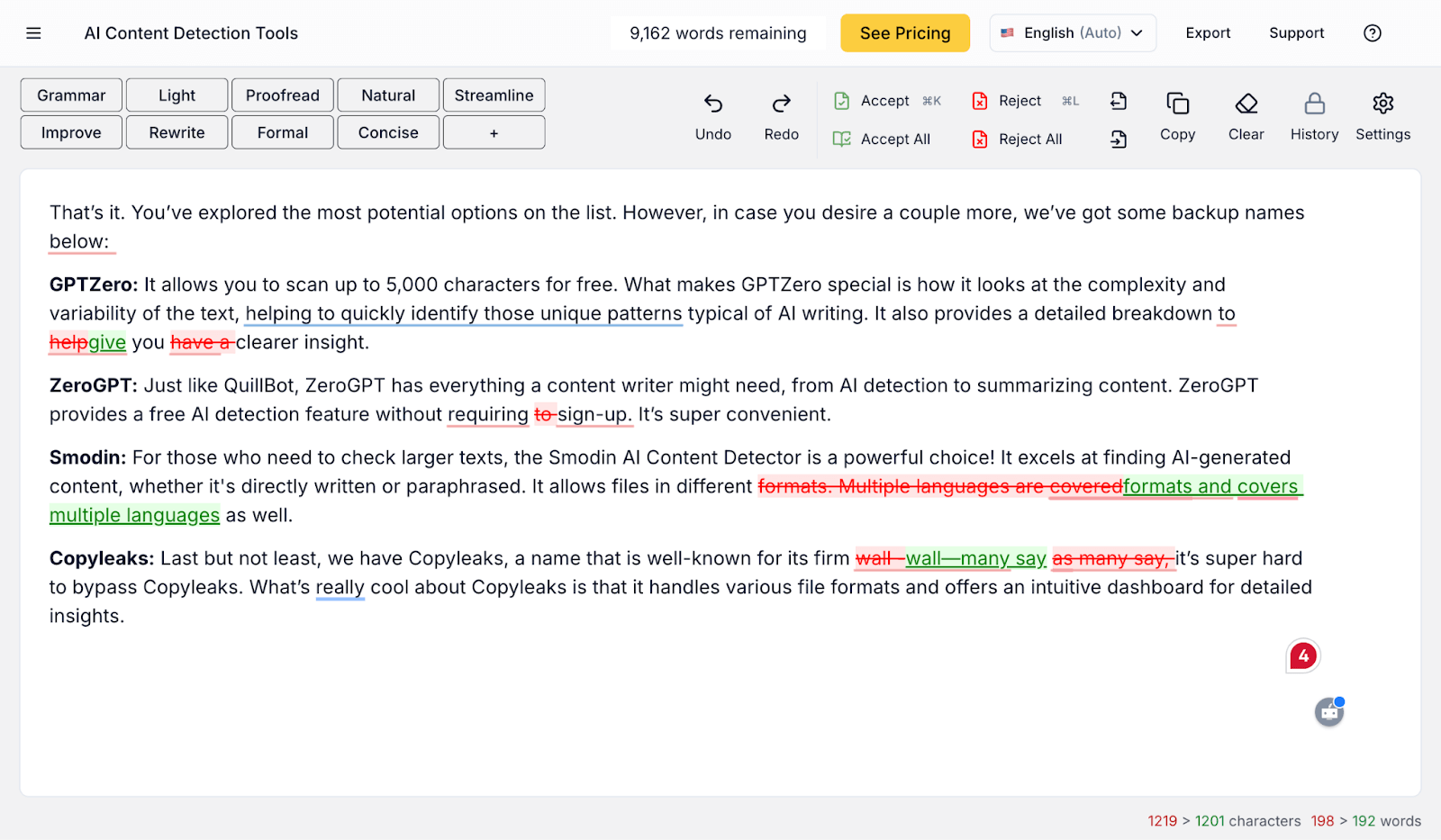
editGPT Interface
Incorporate images, charts, and other visual aids to enhance the clarity and engagement of your presentation. While non-text elements are typically not analyzed by plagiarism checkers, focus on using them to support understanding, not to bypass originality checks
When submitting PowerPoint presentations, you can upload the original .ppt or .pptx file for standard text analysis. However, if you want speaker notes to be included in the scan, consider exporting the presentation as a PDF with “Notes Pages” enabled. Avoid non-editable formats, as important content may be missed
In short, can Turnitin detect AI in PowerPoint? Yes, but it has limitations when it comes to identifying AI-generated content. If you’re using AI to create your presentations, it’s essential to edit and personalize the content to avoid detection. Tools like Turnitin are valuable, and combining them with other tools can help strengthen the originality of your work. For more insights on avoiding AI plagiarism and maintaining academic integrity, stay tuned to TechDictionary!

