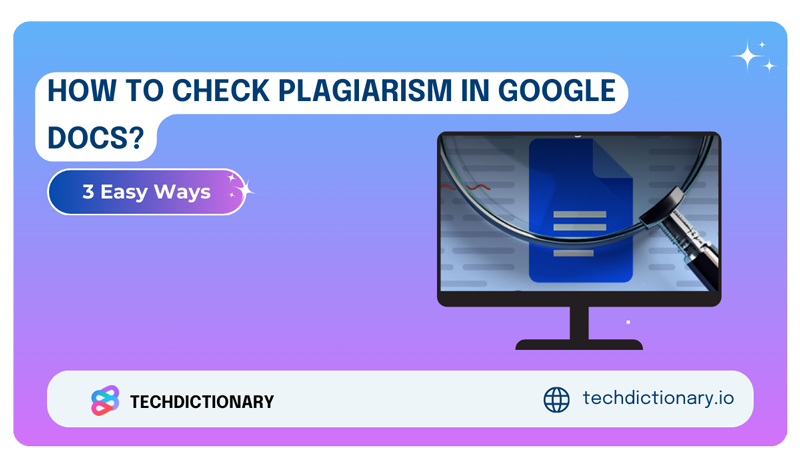
Ensuring your document is plagiarism-free is essential before submitting or publishing. If you’re writing it on Google Docs, this article is totally made for you.
Here, we’ll introduce the three most effective ways for those who have no clue how to check plagiarism in Google Docs. Let’s find which one is your optimal solution!
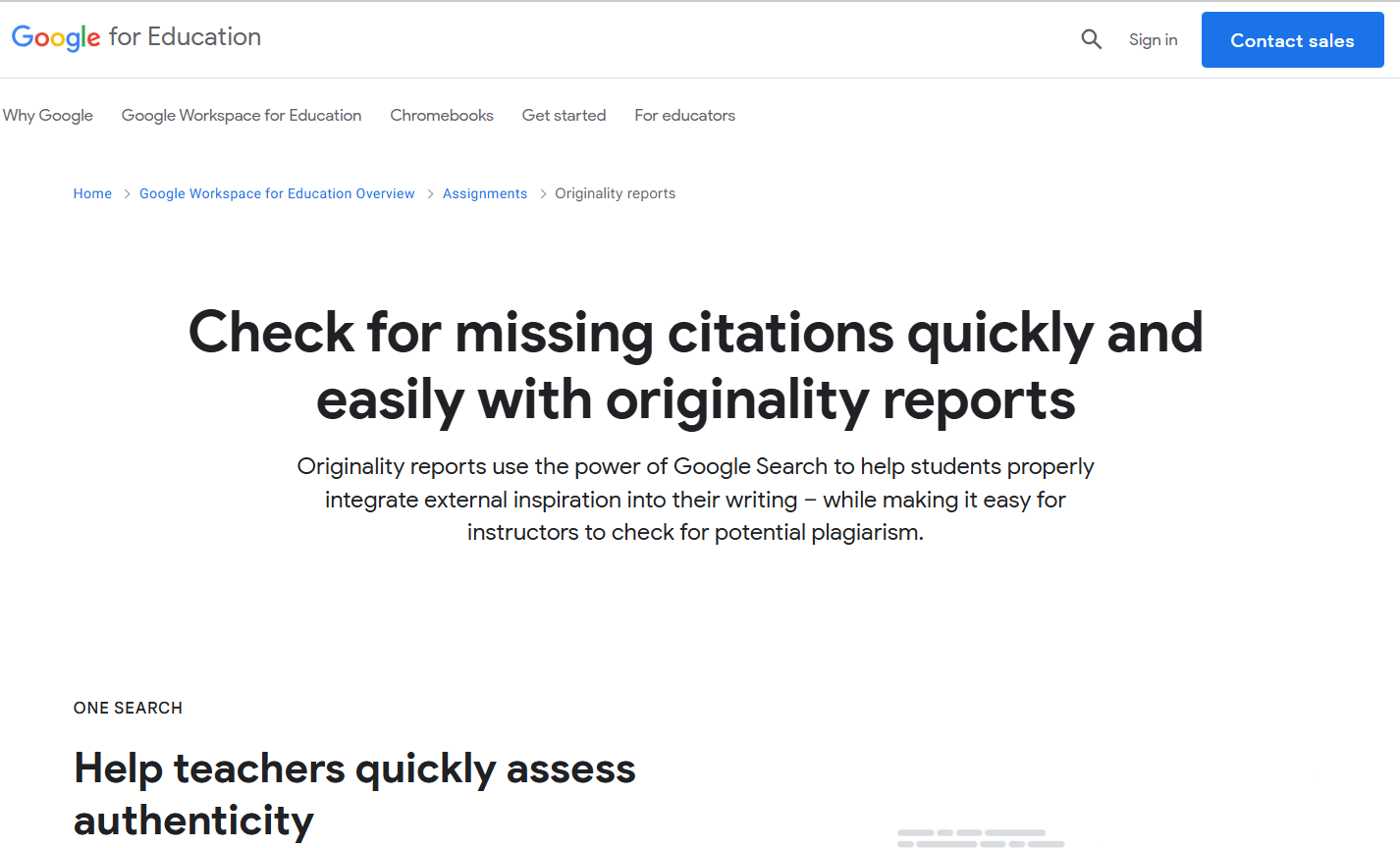
Google’s Originality Reports on Google Workspace
Are you an educator or a student? Do you have a Google Workspace for Education account?
If so, this first option might meet your expectations.
Google’s Originality Reports help you check your documents for potential plagiarism by comparing your text with a massive database of web pages and books. After scanning, you’ll see highlighted parts that might need citations. Overall, this feature keeps your work clean and original.
If you’re new to Originality Reports, here’s how to get started with it:
In this case, you must return the assignment and give them the option to resubmit it:
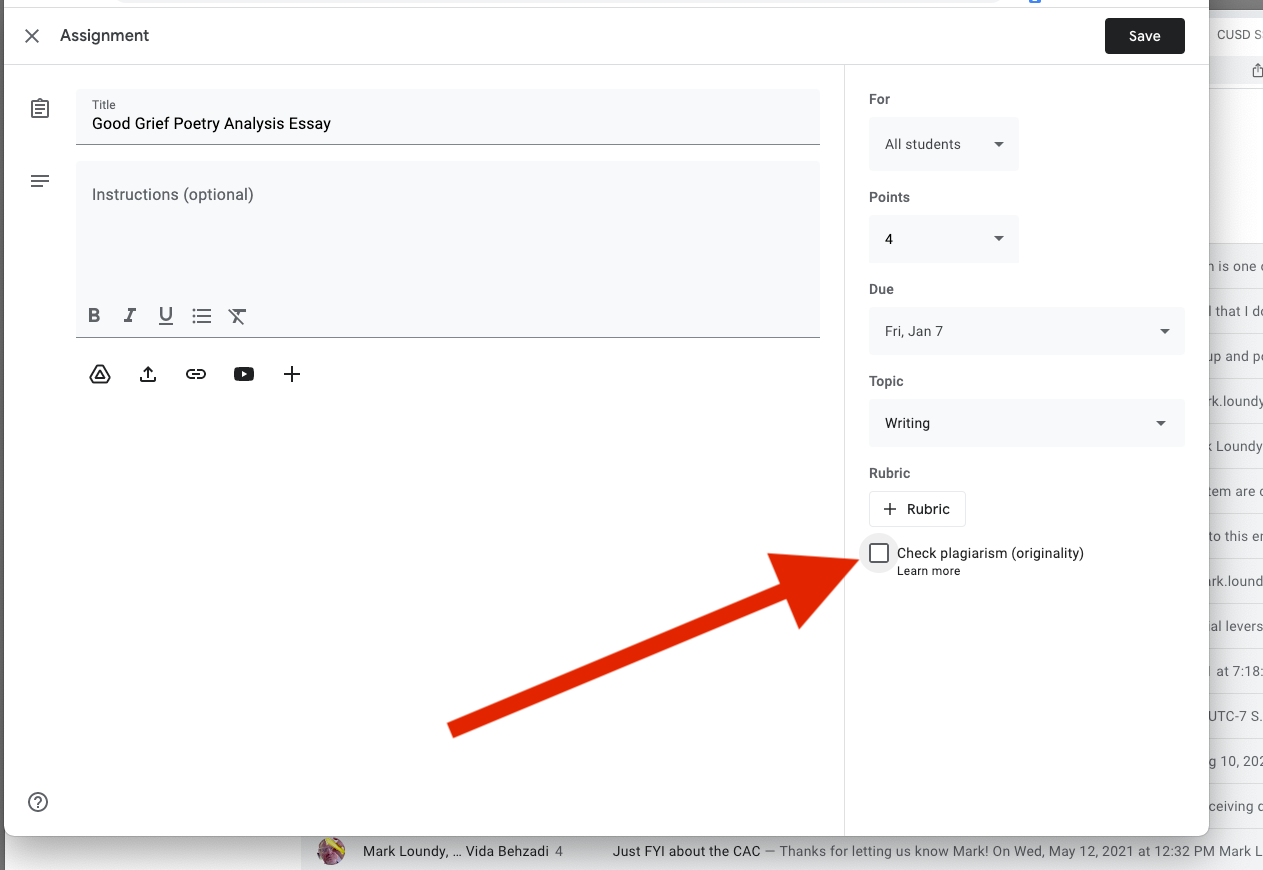
Using Google Originality Reports to Check Plagiarism. Source: support.google
Students will have a limited number of reports to review for plagiarism so they can fine-tune their submissions before the final hand-in. On the other hand, instructors can view reports for 45 days and then regenerate them.
If your school has the Teaching and Learning Upgrade or Education Plus, you can take the detection to the next level! You’ll be able to enable “school matches” through the admin console, which means submissions can be checked against previous student work within your institution. How cool is that?
Related Articles:
What Percentage Of Plagiarism Is Acceptable?
How To Check Word Count on Google Slides? Easy Guide
What Grade Level Am I My Writing?
Up to now, many plagiarism detection tools have provided an add-on or extension to facilitate the checking on Google Docs (and some other platforms).
Needless to say, this is not only convenient but also fits right into your workflow. Besides, you’ll get quick feedback and detailed reports. Interested? Here’s how you can do it step by step:
Step 1: Open Your Doc
First things first, open up Google Docs and get ready with the document you want to check for originality (you can start with a new one as well).
Step 2: Access Add-ons
At the top of your screen, you’ll see the Extensions tab. Click on that, then select “Get add-ons.” This will take you to a marketplace stuffed with tools to elevate your writing experience.
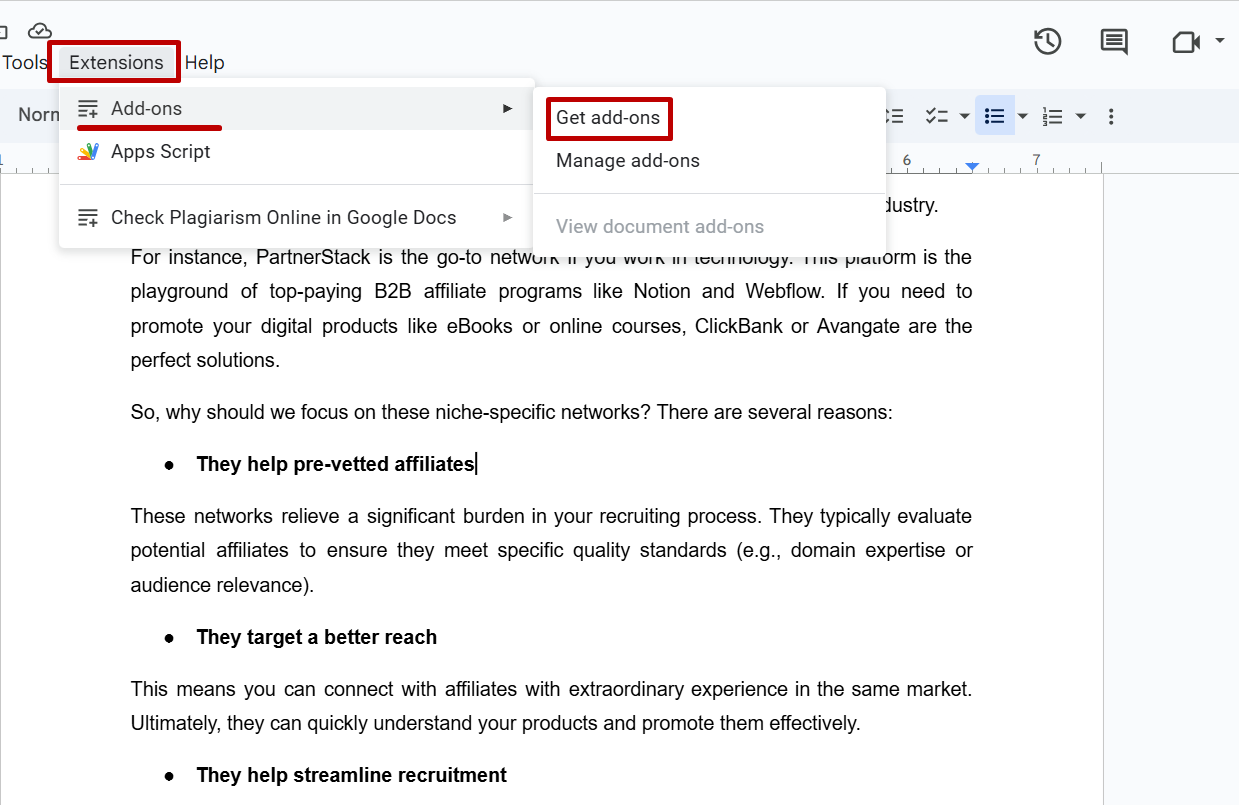
Accessing Add-ons in Google Docs
Step 3: Search for a Plagiarism Checker
In the search bar, type “plagiarism.” You’ll find a variety of tools out there. If you have a specific one in mind, feel free to search for it directly!
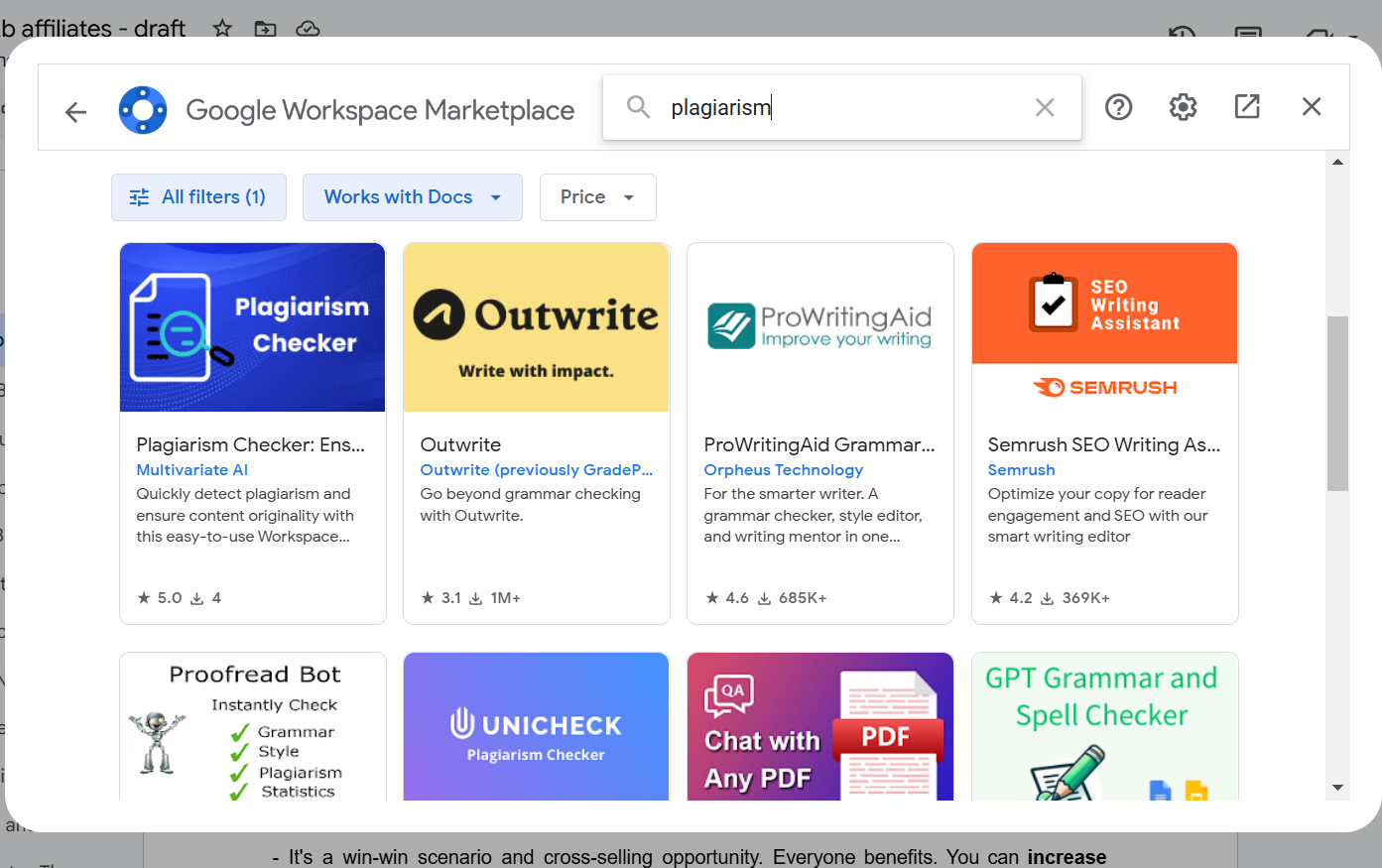
Finding Plagiarism Add-ons in Google Workspace Marketplace
Step 6: Pick and Install Your Add-on
Browse through the options and find a plagiarism checker that suits your style—like Check Plagiarism Online or something similar. Hit the Install button!
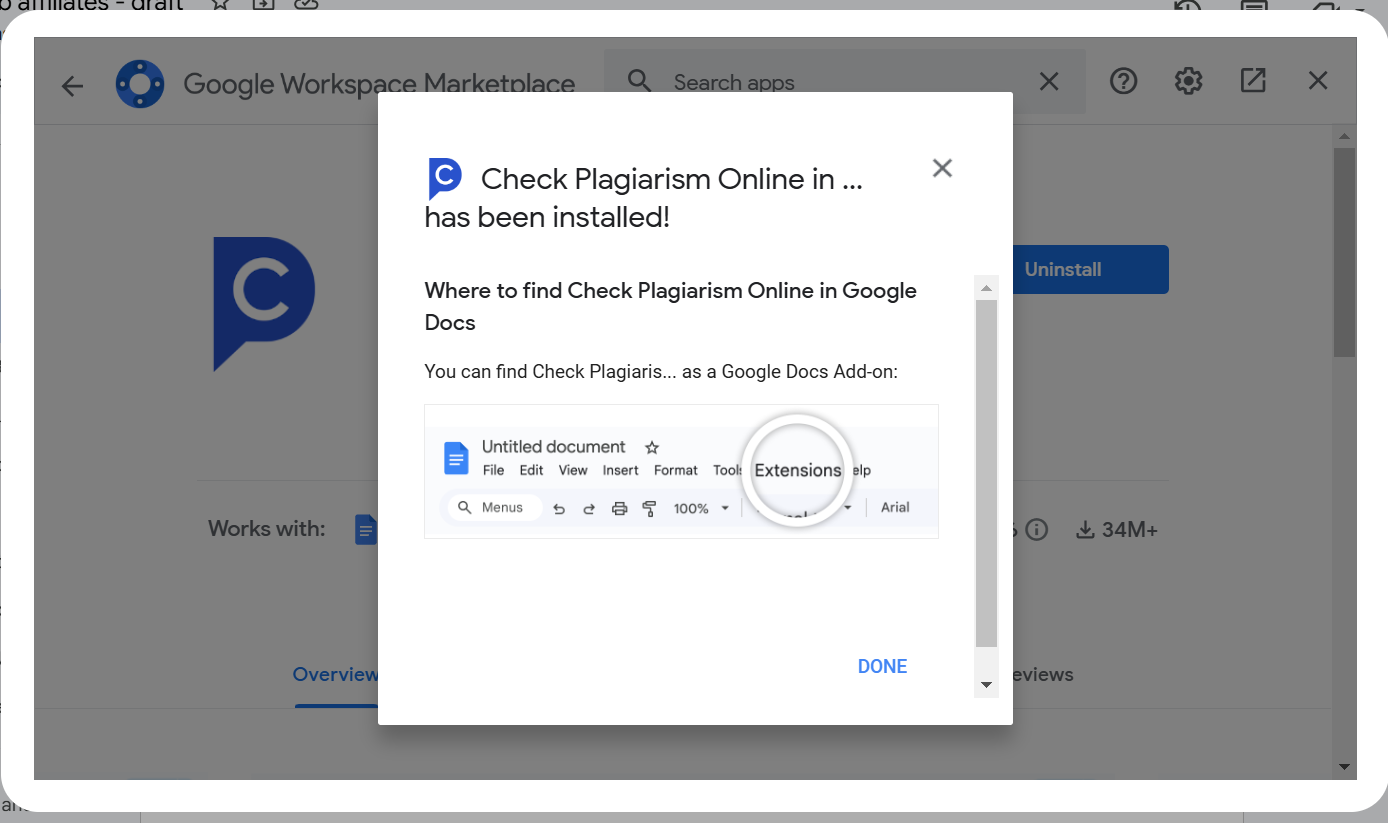
Installing an Appropriate Plagiarism Add-on
Step 7: Open Your Add-on
Once it’s installed, go back to the Extensions menu. Your new add-on should be listed and ready to use.
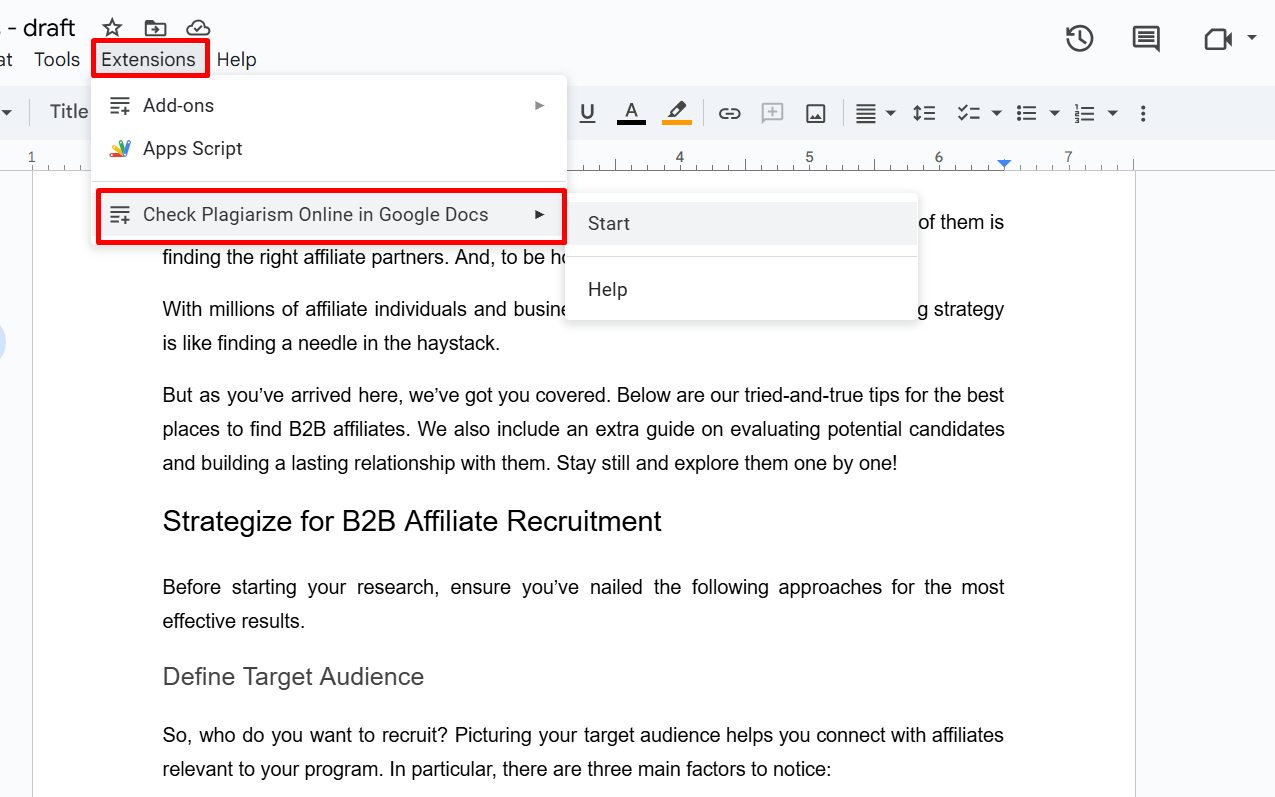
Kickstarting The Installed Add-on
Step 9: Run the Plagiarism Check
Click on your installed plagiarism add-on and start the check. It’s as simple as that!
Step 10: Check Out the Results
The results will pop up on the right side of your screen. You’ll see things like the similarity percentage and any sections that might need a second look.
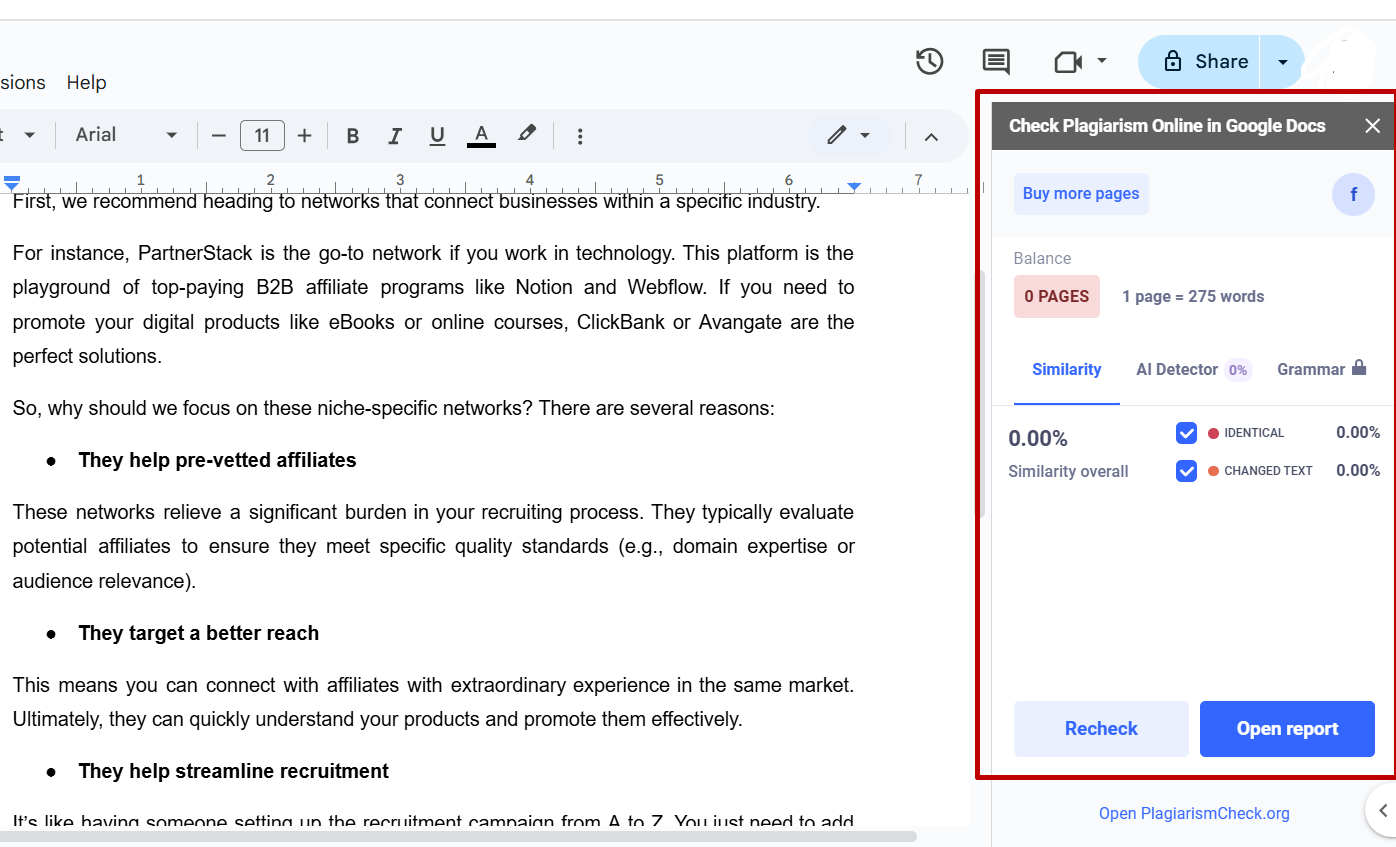
Check The Plagiarism Report
Note: Some tools might have limited free features or varying accuracy based on their databases. It’s a good idea to choose a solid tool and maybe even use a few external checkers for those really important pieces of work.
You may be interested in:
Can Plagiarism Checkers Detect AI? The Truth May Surprise You!
How Many Words is Plagiarism? Uncovering the Real Rules!
If the two options above are not what you’re looking for, try our last recommendation. This method is also super easy. What matters the most is finding a reliable online tool. Below is the step-by-step guide:
Step 1: Copy Your Text
First things first! Open up your Google Doc and copy the part you want to check.
Step 2: Choose Your Tool and Paste
Now, it’s time to pick a plagiarism checker. Here are a few great options:
Whichever tool you choose, paste your text into the designated box. Look for a button that says “Check Plagiarism” or something similar, and click it to start the analysis.
Step 3: Check the Results
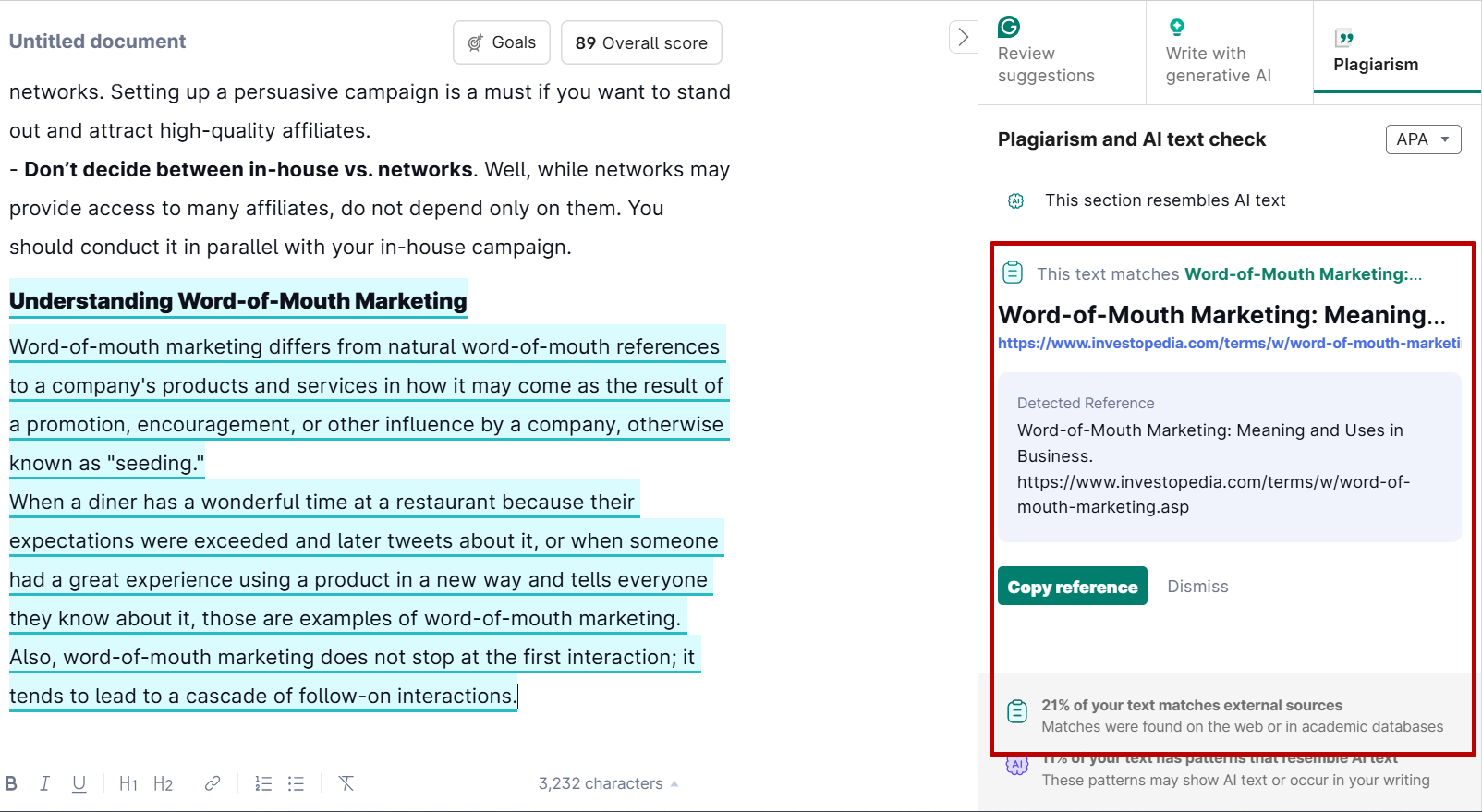
How to Check Plagiarism in Google Docs Using Grammarly
The tool will compare your text against tons of content from the web and academic resources. Here’s what you can expect to see in the results:
Note: Free tools are great, but premium versions often provide more accurate results and extra features, like grammar checks and suggestions for paraphrasing.
That’s all for how to check plagiarism in Google Docs. Have you decided on the most appropriate option for your work?
If you need to learn more about checking plagiarism (or even AI detection), let us know in the comment below. TechDictionary will be your number-one assistant in this field.

