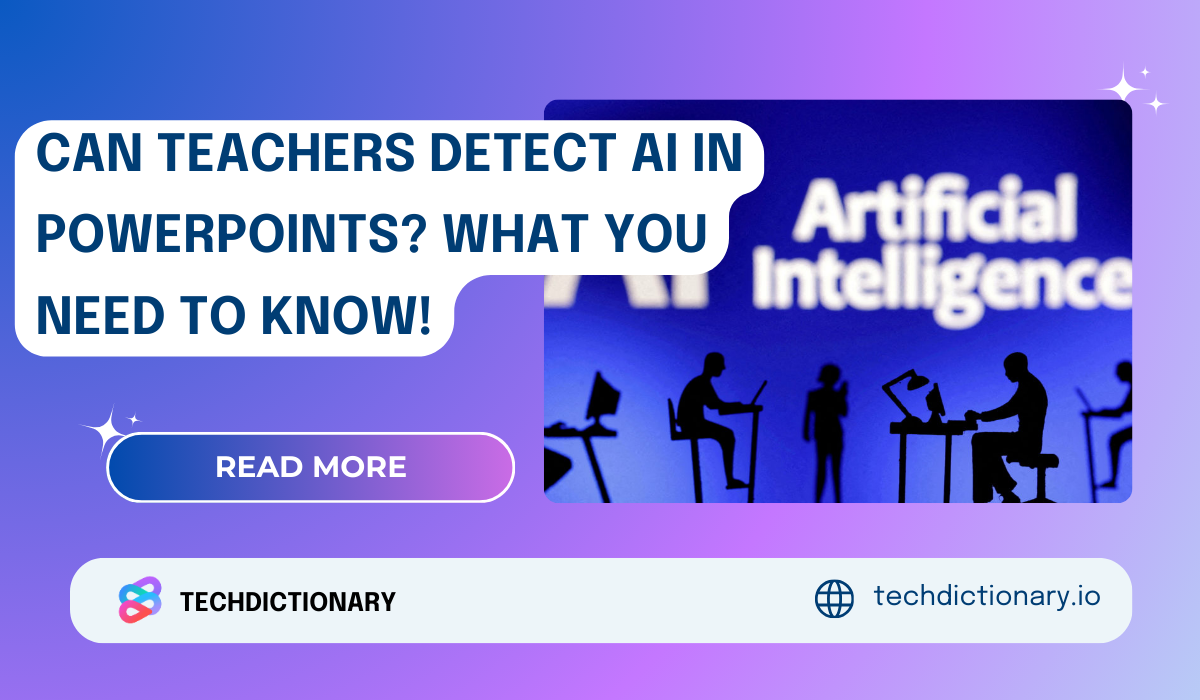
The common truth is that AI is significantly changing how students create assignments. PowerPoint presentations are also part of it since they have slide content, visuals, and other designs that can be completed by ChatGPT or other AI tools. As this intervention is increasingly becoming popular, many may wonder: Can teachers detect AI in PowerPoints?
Actually, it’s not a simple Yes/No question. It’s necessary that we dive deeper into how things work and how to overcome the obstacles. Scroll down to find them in more detail!
First up, let’s see how AI can help with those presentations:
Content Generation for Slides and Bullet Points
AI tools are good at generating content, aren’t they? From ChatGPT to Jasper to Copy.ai, these tools can easily give you a summary, bullet point lists, or clarify definitions for your slide content based on your prompts. Even better? Some specific tools might even turn your rough ideas or a full document into logically ordered slide text to help you save time and make your messages flow well.
Design and Visual Enhancements for Slide Layouts
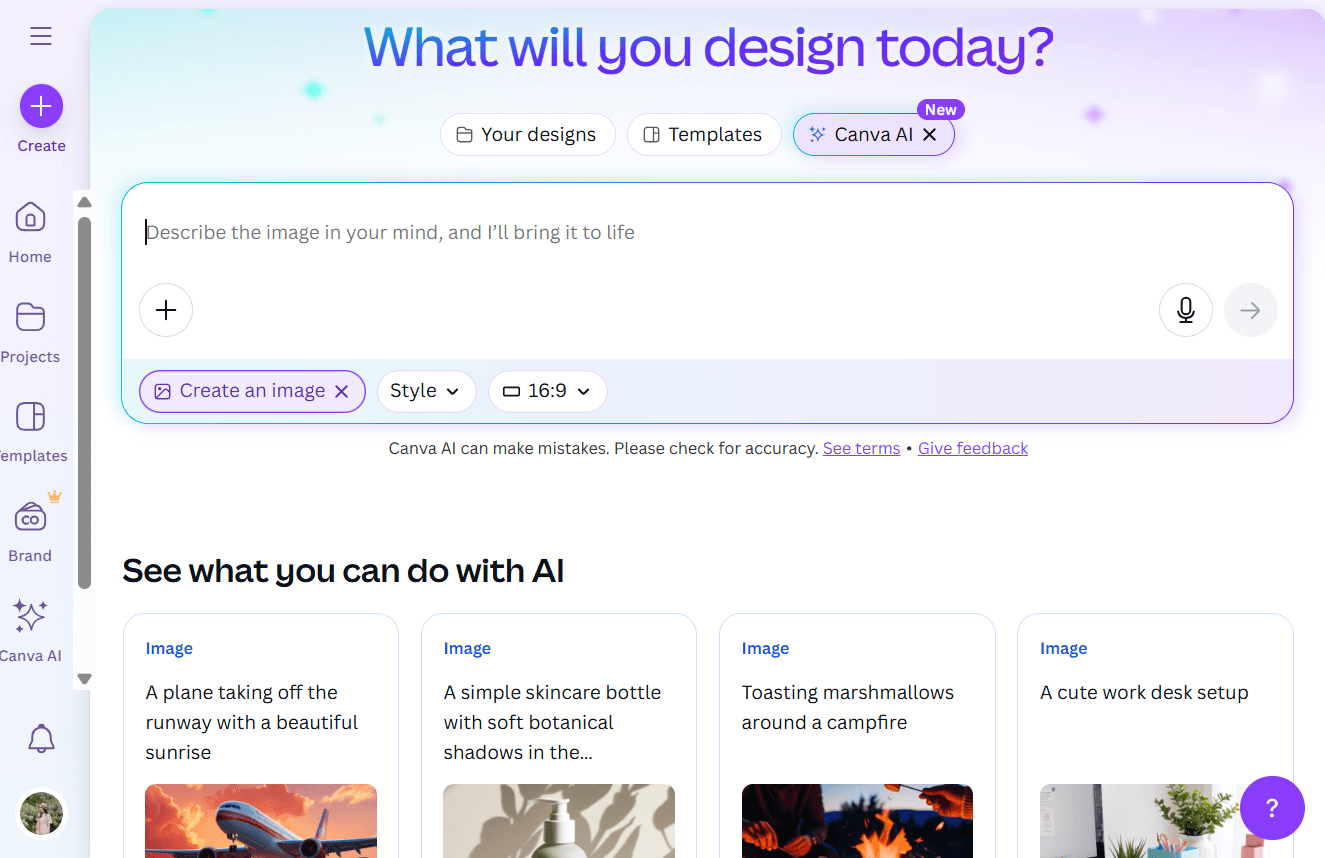
Using Canva AI To Create Images
Besides text, visuals are an important part of presentations. And again, AI can also help with the visual side of things! Design-focused tools can suggest layouts, color schemes, animations, and even infographics. Services like Beautiful.ai and Canva’s AI engine help you create or improve visuals with just a few clicks, bringing you stunning and professional-looking slides.
Speed and Efficiency Improvements with AI
Imagine this: It used to take you hours researching, writing, and designing for your presentations, but now it can be finished in just minutes. Attractive, isn’t it? Even when you’ve got your drafts, you can have AI tools polish them to meet your satisfaction.
The short answer is: Yes, teachers can often detect AI-generated PowerPoint presentations by observing several common indicators. These signs typically fall into three main categories:
Textual Indicators: Uniform Tone and Repetitive Structures
Teachers might recognize too polished or robotic presentations. More specifically, they might tell:
Visual Indicators: Over-Polished or Template-Based Designs
Beyond overly polished content, too-perfect visuals might be recognized as signs of AI-created presentations. For example, these visuals might be:
Lack of Personal Touch or Subject Understanding
Apparently! Teachers may also notice when their students’ presentations lack a personal touch:
Teachers themselves might read the slides and spot AI touches. Sometimes, to save time and effort checking hundreds of them, they might use AI detectors. Let’s see some platforms that help:
Many AI detection tools are designed for traditional text documents. However, they can also be a great resource for analyzing content from PowerPoint slides. To name a few:
1. Originality.ai
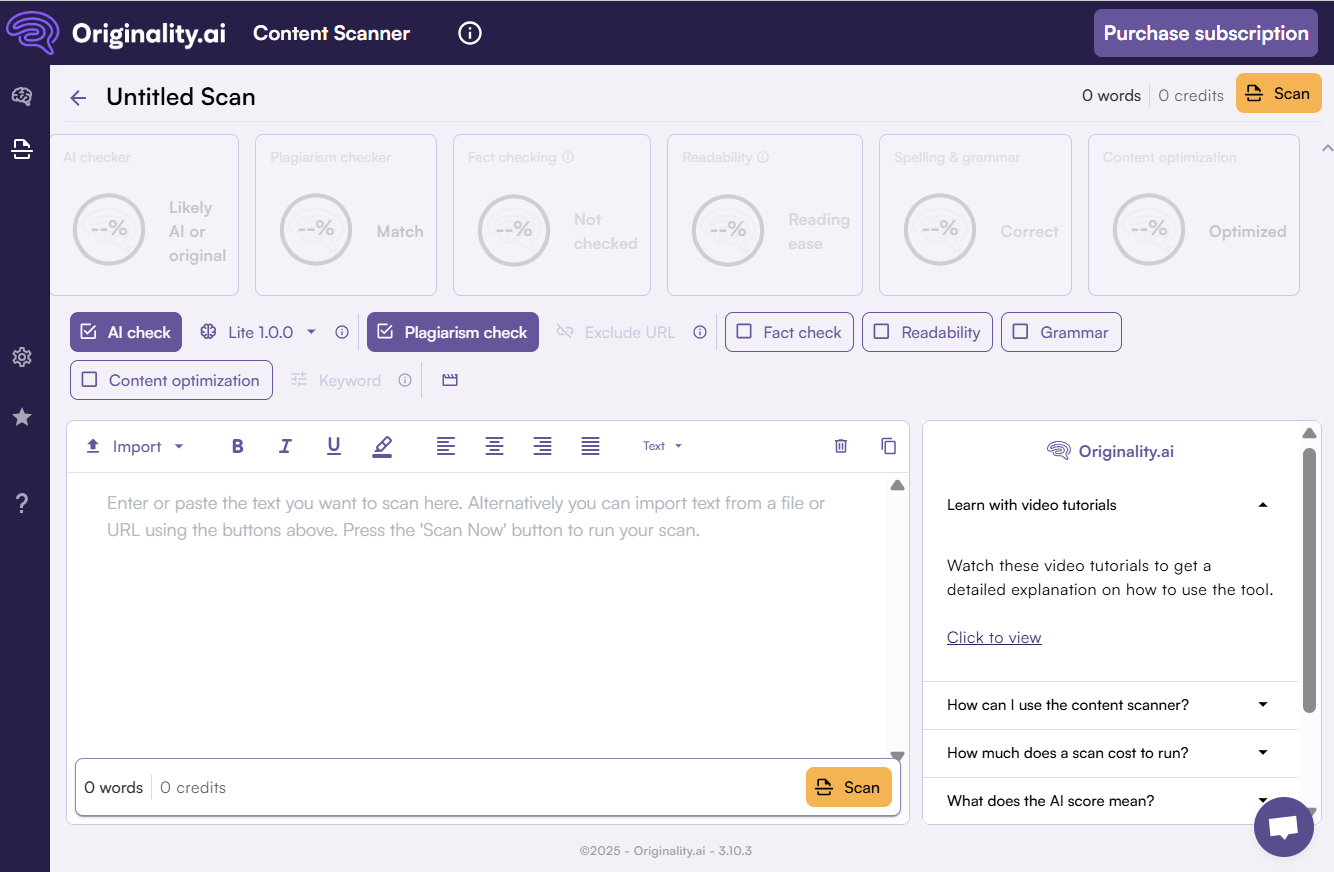
Originality.ai as a Detection Tool
This tool has become a favourite in both professional and educational fields. Originality.ai can detect AI-generated content from popular models like ChatGPT and GPT-4.
Teachers can easily extract text from each slide (or even speaker notes) and paste it into Originality.ai. The tool then analyzes the text and gives a percentage probability of whether it was AI-generated. It’s especially useful for longer slide decks, so it’s a great option!
2. Winston AI
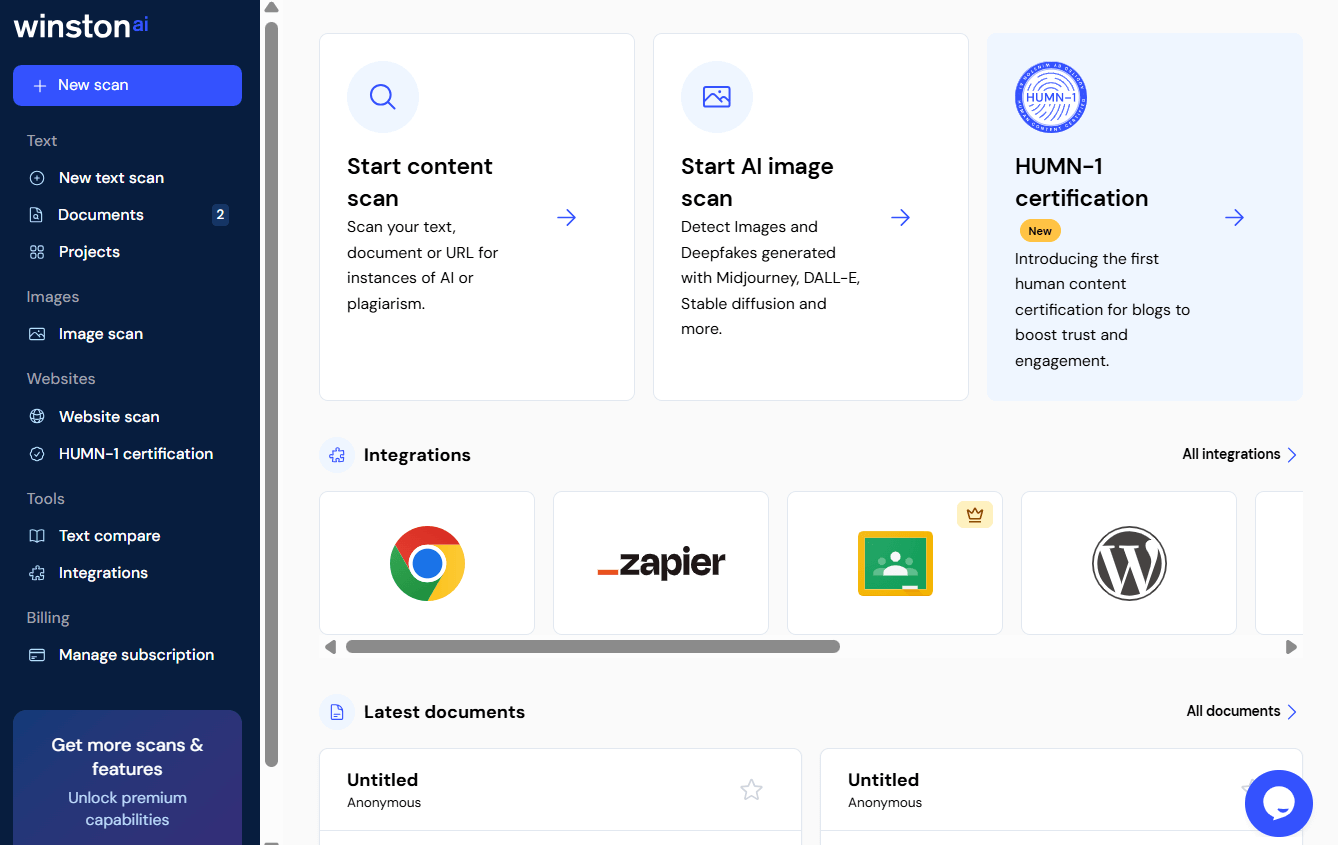
Winston AI Tool for Checking AI Content
Winston AI focuses on detecting AI-generated text and includes built-in plagiarism checks to help educators verify originality. Currently, it processes text content extracted from presentations but does not support direct analysis of image files or PowerPoint slides.
3. GPTZero
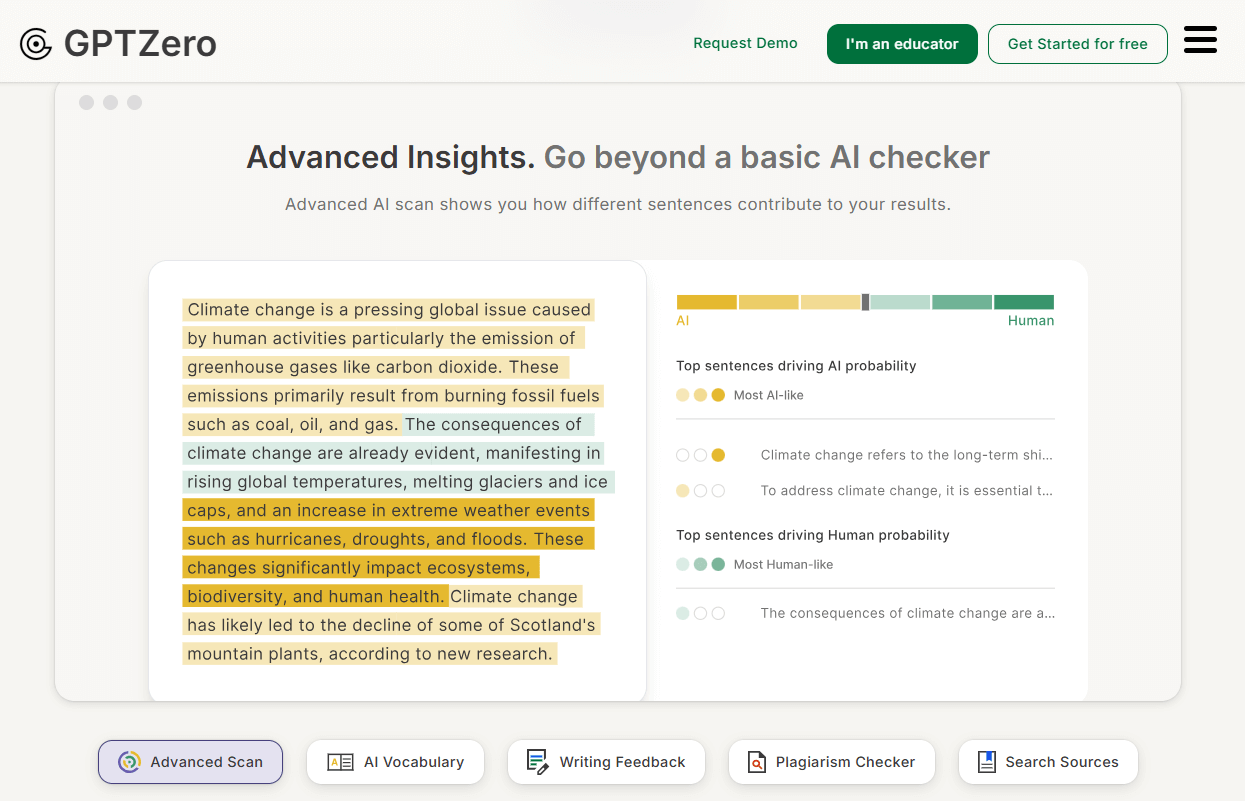
GPTZero – AI Content Detector
This tool is fantastic for a quick check on AI-generated content. They’re free and user-friendly, making them perfect for teachers who want to quickly assess slide text. For example, GPTZero provides a “Human Likelihood Score,” which evaluates how complex and varied the sentences are, giving insight into whether a human or AI wrote the text.
Note: Most of the detection tools don’t allow you to upload PowerPoint files directly. Instead, teachers usually copy and paste content or export slides to text format before running analyses.
Curious how these detectors tell the AI text. In fact, once the content is extracted, detection tools use various linguistic and statistical techniques to examine it. Here are some popular methods:
AI can be helpful when used in the right way and paired with human touches. So if you’re using AI to create your PowerPoints, here are three friendly tips to keep your slides natural and engaging:
It’s good if you have time to humanize the content yourself. If not, you may think of useful tools like Undetectable AI or StealthWriter, which excel at rewriting the AI text into a more human style. Using them to refresh content in bulk and then just having a final proofreading or editing touch will save you a bunch of time.
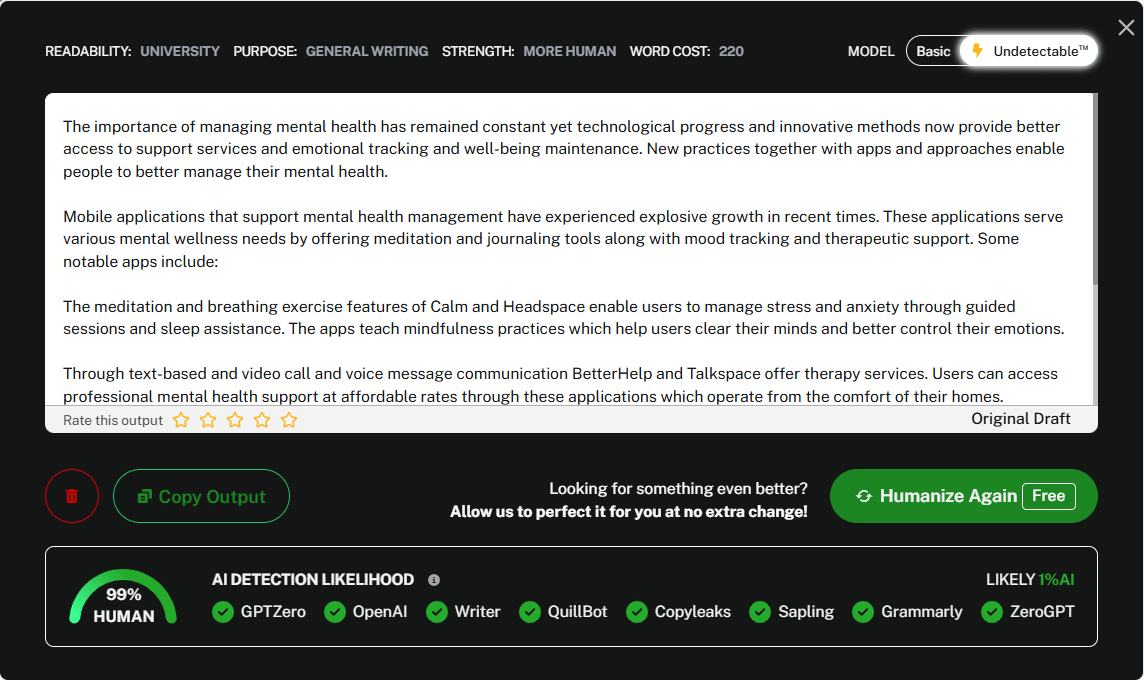
Undetectable AI for Humanizing Content
As mentioned, you can take a moment to edit your slides manually. How? Blend long and short sentences, and swap generic words for specific language that captures your unique voice. These are good ways to keep your slides engaging and prevent them from sounding too repetitive.
We value this part above all (and we think teachers might also appreciate it). That’s about adding your insights from lectures, real-life examples related to the topic, and unique visuals like your photos instead of stock images. These personal touches show real interest and differentiate your pieces of content from generic AI ones.
So, can teachers spot AI in PowerPoints? The answer is not clear. However, it’s certainly a yes if students use all the AI hints without any revising and editing.
Another thing to notice is: let’s not assume AI is the bad guy here. When used wisely, it can be a fantastic partner. This refers to blending automation with your personal touch, like editing the AI content or personalizing your slides.

