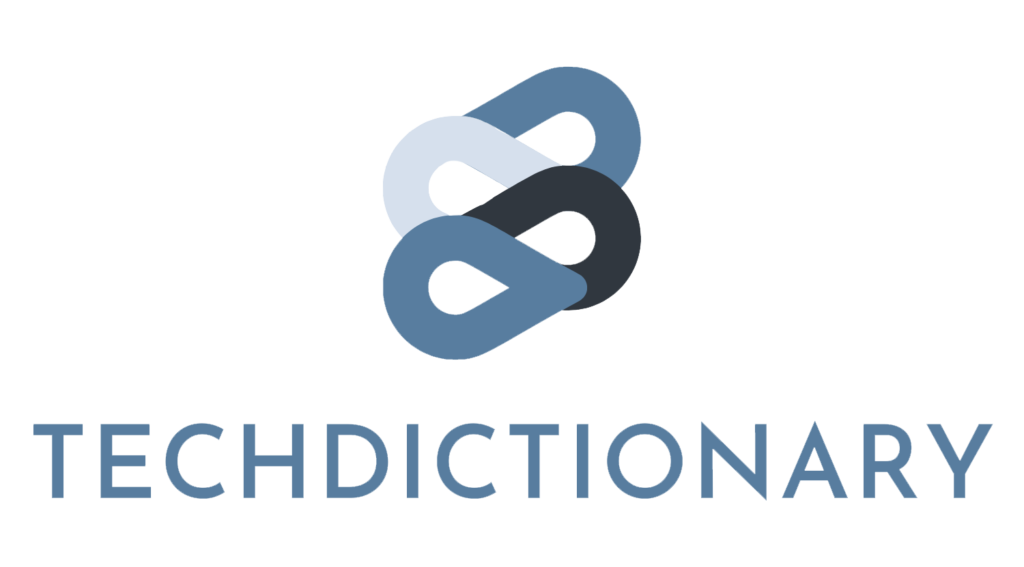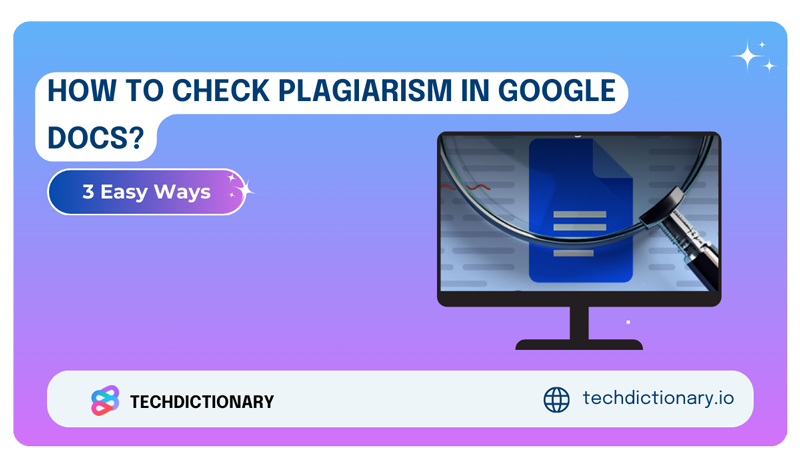Ensuring your document is plagiarism-free is essential before submitting or publishing. If you’re writing it on Google Docs, this article is totally made for you.
Here, we’ll introduce the three most effective ways for those who have no clue how to check plagiarism in Google Docs. Let’s find which is your optimal solution!
3 Ways To Check For Plagiarism in Google Docs [Dec 2024]
1. Use Google’s Originality Reports

Are you an educator or a student? Do you have a Google Workspace for Education account?
If so, this first option might meet your expectations.
Google’s Originality Reports help you check your documents for potential plagiarism by comparing your text with a massive database of web pages and books. After scanning, you’ll see highlighted parts that might need citations. Overall, this feature keeps your work clean and original.
If you’re new to Originality Reports, here’s how to get started with it:
- When you create or open an assignment:
- Log in to your Google Classroom or Assignments platform
- Select the course
- Create a new assignment and choose Google Assignments as the External Tool.
- Tick the Enable originality reports box.
- Enable Originality Reports after students submit their work
In this case, you must return the assignment and give them the option to resubmit it:
- Open the course and locate the assignment
- Select Open in Assignments
- Tick the Check Plagiarism (originality) box.

Students will have a limited number of reports to review for plagiarism, so they can fine-tune their submissions before the final hand-in. On the other hand, instructors can view reports for 45 days and then regenerate them.
If your school has the Teaching and Learning Upgrade or Education Plus, you can take the detection to the next level! You’ll be able to enable “school matches” through the admin console, which means submissions can be checked against previous student work within your institution. How cool is that?
2. Use Plagiarism Checker Add-ons or Extensions
Up to now, many plagiarism detection tools have provided an add-on or extension to facilitate the checking on Google Docs (and some other platforms).
Needless to say, this is not only convenient but also fits right into your workflow. Besides, you’ll get quick feedback and detailed reports. Interested? Here’s how you can do it step by step:
Step 1: Open Your Doc
First things first, open up Google Docs and get ready with the document you want to check for originality (you can start with a new one as well).
Step 2: Access Add-ons
At the top of your screen, you’ll see the Extensions tab. Click on that, then select “Get add-ons.” This will take you to a marketplace stuffed with tools to elevate your writing experience.

Step 3: Search for a Plagiarism Checker
In the search bar, type “plagiarism.” You’ll find a variety of tools out there. If you have a specific one in mind, feel free to search for it directly!

Step 6: Pick and Install Your Add-on
Browse through the options and find a plagiarism checker that suits your style—like Check Plagiarism Online or something similar. Hit the Install button!

Step 7: Open Your Add-on
Once it’s installed, go back to the Extensions menu. Your new add-on should be listed and ready to use.

Step 9: Run the Plagiarism Check
Click on your installed plagiarism add-on, and start the check. It’s as simple as that!
Step 10: Check Out the Results
The results will pop up on the right side of your screen. You’ll see things like the similarity percentage and any sections that might need a second look.

Note: Some tools might have limited free features or varying accuracy based on their databases. It’s a good idea to choose a solid tool and maybe even use a few external checkers for those really important pieces of work.
3. Check Plagiarism Online in Google Docs
If the two options above are not what you’re looking for, try our last recommendation. This method is also super easy. What matters the most is finding a reliable online tool. Below is the step-by-step guide:
Step 1: Copy Your Text
First things first! Open up your Google Doc and copy the part you want to check.
Step 2: Choose Your Tool and Paste
Now, it’s time to pick a plagiarism checker. Here are a few great options:
- Grammarly: If you have a premium subscription, they’ve got a built-in plagiarism checker. Pop your text into the editor and choose “Plagiarism”!
- QuillBot: QuillBot’s pro plan also facilitates plagiarism checking with accurate results and detailed reports
- Small SEO Tools: This one’s free and great for quick scans of your web content
Whichever tool you choose, paste your text into the designated box. Look for a button that says “Check Plagiarism” or something similar, and click it to start the analysis.
Step 3: Check the Results

The tool will compare your text against tons of content from the web and academic resources. Here’s what you can expect to see in the results:
- A similarity percentage showing how much of your content matches with others
- Highlighted sections that mimic external sources so you know exactly where to look
- Direct links to those sources for easy review
Note: Free tools are great, but premium versions often provide more accurate results and extra features, like grammar checks and suggestions for paraphrasing.
Conclusion
That’s all for how to check plagiarism in Google Docs. Have you decided the most appropriate option for your work?
If you need to learn more about checking plagiarism (or even AI detection), let us know in the comment below. TechDictionary will be your number-one assistant in this field.